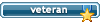Discord for PS.
1 post
• Page 1 of 1
Discord for PS.
1)What is Discord?
Born in 2015, Discord is a platform designed for gamers above all, thus bringing together the most interesting features of TeamSpeak or Mumble and offering great convergence with gaming and streaming. It is a free solution; Paying customization options may eventually be developed (themes, sound notification packs, etc.), but the company undertakes that all of the basic functionality of the service will remain free. Little by little, the platform has improved to the point where it is now used by the general public. However, ease of use is not the strong point of this application which requires a little time to adapt.
2)Download
Discord can be used in two different ways: from a computer or from its mobile application. The different versions are available for download here: https: //discord.com/new/download.
3)Register and customize your profile
Signing up for Discord is not the most complicated thing. The software asks to enter the classic email / pseudo / password combination.
Once this is done, you can go to the options to fully customize your page. The software gives the possibility to change the nickname according to the servers, to associate a phone number, but also various accounts, such as a Blizzard, Steam, Twitch, Facebook, Twitter or even Skype account.
4)Join a server, find friends
To join a server, all you need is the address provided by a friend or a third party. There are very popular Discord servers that bring people together around a common interest. Once a server joined, remains to understand how it works, and this is the weak point of Discord: the interface, a bit cluttered, is unwelcoming.
A Discord server works roughly the same way as those of TeamSpeak. Lounges, created around a specific theme (depending on the games or interests), fall into two categories: text lounges and voice lounges. They appear in the list on the left of the chat window.

A pane on the right allows you to see who is currently present in the show, their activity and to send a message directly to someone via the dedicated window. To find a person on Discord, you just need to find their ID which looks like this: Nickname
# 0000. It is also possible to add it to your friends by right-clicking on its name.

You can find your private conversations thanks to the dedicated window, accessible by the button at the top left of the interface. They are sorted in chronological order, from the most recent to the oldest.

When a new message arrives in a room or a private conversation, it is notified by an audible notification. It is possible to make certain rooms mute in order to avoid being bombarded with notifications, either by going to the room and clicking on the "bell" icon in the upper toolbar, or by right-clicking on the name of the salon in question in the list of salons, on the left.
5)Create a server (voice and text chan)
It is also possible to create your own server, in order to gather your friends and / or colleagues. To do this, just click on the circled "+", located below the frequented servers, on the far left of the interface.

The procedure is then child's play: just choose your region, the name of the server and that it. Then, you are free to modify your server, by creating private rooms via a window or by inviting people by sending them a specific link.

It is also possible to make a server private. It will then require the agreement of the moderator to access the server, even having clicked on the invitation link. Last point, it is possible to appoint several moderators and create ranks, as in a guild.
6)Some commands to know
In Discord, there are also a few fun little commands in chat windows. Here are a few that may be helpful.
You can write in italics by placing an asterisk (star "*") on either side of the zone concerned, for example Will be made to eat, or in bold by placing two asterisks (**: Will be made to eat ).
You can also easily place gifs by typing / giphy or / tenor. For example, writing / giphy cat will look for cat gifs.
Other small commands are also available, like / tableflip which displays
To call someone in the living room, just mention them with @. Sending an @Nickname will send him a notification that you mention it.
Finally, the / nick command allows you to change your nickname on a server.
Thank you all for taking the time to read,
Cordially Ryuzaki
Born in 2015, Discord is a platform designed for gamers above all, thus bringing together the most interesting features of TeamSpeak or Mumble and offering great convergence with gaming and streaming. It is a free solution; Paying customization options may eventually be developed (themes, sound notification packs, etc.), but the company undertakes that all of the basic functionality of the service will remain free. Little by little, the platform has improved to the point where it is now used by the general public. However, ease of use is not the strong point of this application which requires a little time to adapt.
2)Download
Discord can be used in two different ways: from a computer or from its mobile application. The different versions are available for download here: https: //discord.com/new/download.
3)Register and customize your profile
Signing up for Discord is not the most complicated thing. The software asks to enter the classic email / pseudo / password combination.
Once this is done, you can go to the options to fully customize your page. The software gives the possibility to change the nickname according to the servers, to associate a phone number, but also various accounts, such as a Blizzard, Steam, Twitch, Facebook, Twitter or even Skype account.
4)Join a server, find friends
To join a server, all you need is the address provided by a friend or a third party. There are very popular Discord servers that bring people together around a common interest. Once a server joined, remains to understand how it works, and this is the weak point of Discord: the interface, a bit cluttered, is unwelcoming.
A Discord server works roughly the same way as those of TeamSpeak. Lounges, created around a specific theme (depending on the games or interests), fall into two categories: text lounges and voice lounges. They appear in the list on the left of the chat window.

A pane on the right allows you to see who is currently present in the show, their activity and to send a message directly to someone via the dedicated window. To find a person on Discord, you just need to find their ID which looks like this: Nickname
# 0000. It is also possible to add it to your friends by right-clicking on its name.

You can find your private conversations thanks to the dedicated window, accessible by the button at the top left of the interface. They are sorted in chronological order, from the most recent to the oldest.

When a new message arrives in a room or a private conversation, it is notified by an audible notification. It is possible to make certain rooms mute in order to avoid being bombarded with notifications, either by going to the room and clicking on the "bell" icon in the upper toolbar, or by right-clicking on the name of the salon in question in the list of salons, on the left.
5)Create a server (voice and text chan)
It is also possible to create your own server, in order to gather your friends and / or colleagues. To do this, just click on the circled "+", located below the frequented servers, on the far left of the interface.

The procedure is then child's play: just choose your region, the name of the server and that it. Then, you are free to modify your server, by creating private rooms via a window or by inviting people by sending them a specific link.

It is also possible to make a server private. It will then require the agreement of the moderator to access the server, even having clicked on the invitation link. Last point, it is possible to appoint several moderators and create ranks, as in a guild.
6)Some commands to know
In Discord, there are also a few fun little commands in chat windows. Here are a few that may be helpful.
You can write in italics by placing an asterisk (star "*") on either side of the zone concerned, for example Will be made to eat, or in bold by placing two asterisks (**: Will be made to eat ).
You can also easily place gifs by typing / giphy or / tenor. For example, writing / giphy cat will look for cat gifs.
Other small commands are also available, like / tableflip which displays
To call someone in the living room, just mention them with @. Sending an @Nickname will send him a notification that you mention it.
Finally, the / nick command allows you to change your nickname on a server.
Thank you all for taking the time to read,
Cordially Ryuzaki
A year since she disappeared. One year since it no longer exists. Except in his own heart. 《Reality is a lie, The nightmare is a reality.》
-|PS|-Ryuzaki*
PS member since 04.04.2021
PS member since 04.04.2021
1 post
• Page 1 of 1
Who is online
Users browsing this forum: No registered users and 5 guests