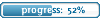Howto fix: /hunk_AlllocateTempMemory: failed on 1048632
2 posts
• Page 1 of 1
Howto fix: /hunk_AlllocateTempMemory: failed on 1048632
Hunk_AllocateTempMemory: failed on X - Solution
You surely know the errormessage "Hunk_AllocateTempMemory: failed on X"?
It happens to everyone (sometimes)
In Enemy Territory is the Cache to small and some maps or mods need more cache, that's the reason why you get this errormessage.
There are some ways how you can solve the problem, if one solution isn't working, then try another one.
Three possible ways (maybe there exist more)
Simple Configurationfile:
1. Create a simple textfile and open it
2. add following line:
seta com_hunkmegs "90"
3. save this file
4. rename it, like for instance: cache.cfg
5. copy and paste this file in your modifikation directory (like etpub, etpro, etmain, etc.)
6. start ET and run the specific mod
7. open the console and type following:
/exec cache.cfg
With your Profile:
1. Goto your profile directory
(ie: D:\Games\Wolfenstein - Enemy Territory\etpub\profiles\NHLfan\)
2. open the file etconfig.cfg and search for the line called
seta com_hunkmegs
3. If there's already a entry, then change the value to 90
If there isn't a line called seta com_hunkmegs, then add it:
seta com_hunkmegs "90"
4. start ET
Using the autoexec.cfg:
1. Goto your Gamedirectory and open your mod-directory
(ie: D:\Games\Wolfenstein - Enemy Territory\etpub\)
2. Create a file called "autoexec.cfg" and open it
3. add the line:
seta com_hunkmegs "90"
If you already have a file called autoexec.cfg with the line com_hunkmegs, then change the value to 90, otherwise add the line:
seta com_hunkmegs "90"
4. save the file
5. start ET and run the mod - then open the console and type: /exec autoexec.cfg
You surely know the errormessage "Hunk_AllocateTempMemory: failed on X"?
It happens to everyone (sometimes)
In Enemy Territory is the Cache to small and some maps or mods need more cache, that's the reason why you get this errormessage.
There are some ways how you can solve the problem, if one solution isn't working, then try another one.
Three possible ways (maybe there exist more)
Simple Configurationfile:
1. Create a simple textfile and open it
2. add following line:
seta com_hunkmegs "90"
3. save this file
4. rename it, like for instance: cache.cfg
5. copy and paste this file in your modifikation directory (like etpub, etpro, etmain, etc.)
6. start ET and run the specific mod
7. open the console and type following:
/exec cache.cfg
With your Profile:
1. Goto your profile directory
(ie: D:\Games\Wolfenstein - Enemy Territory\etpub\profiles\NHLfan\)
2. open the file etconfig.cfg and search for the line called
seta com_hunkmegs
3. If there's already a entry, then change the value to 90
If there isn't a line called seta com_hunkmegs, then add it:
seta com_hunkmegs "90"
4. start ET
Using the autoexec.cfg:
1. Goto your Gamedirectory and open your mod-directory
(ie: D:\Games\Wolfenstein - Enemy Territory\etpub\)
2. Create a file called "autoexec.cfg" and open it
3. add the line:
seta com_hunkmegs "90"
If you already have a file called autoexec.cfg with the line com_hunkmegs, then change the value to 90, otherwise add the line:
seta com_hunkmegs "90"
4. save the file
5. start ET and run the mod - then open the console and type: /exec autoexec.cfg
- warren-the-ape
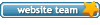
-

- Posts: 6381
- Joined: Tue May 09, 2006 0:00
- Location: Netherlands
PS7 Discussion > ET Help Desk
See our FAQ and use our search before you post stuff that has been answered a dozen times before.
/Locked
See our FAQ and use our search before you post stuff that has been answered a dozen times before.
/Locked
"When the pin is pulled, Mr. Grenade is not our friend." 
2 posts
• Page 1 of 1
Who is online
Users browsing this forum: No registered users and 15 guests