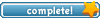ET Config Scripting for Dummies [Lesson 1]
1 post
• Page 1 of 1
ET Config Scripting for Dummies [Lesson 1]
Creating a configuration script to handle your game settings and your binds is very important, it is a way to keep track of and enable your different settings for game play and your binds. We are going to start out with a simple lesson to create a simple script file known as a .cfg, where to save it and how to use it in game.
Step 1 - Creating a simple script
- Open notepad or wordpad (i prefer notepad++) and in it type the following
bind M "vsay Oops"
- Now go to file, save as, and call the file myscript.cfg (be sure that it is .cfg and not .cfg.txt as windows sometimes likes to do in notepad)
- Save the file in C:\Program Files\Wolfenstein - Enemy Territory\etmain\
You will also want to save this file in the following places for now. More on where to place your .cfg file later.
C:\Program Files\Wolfenstein - Enemy Territory\etpub\
or jaymod,noquarter mod just that which you usually playing...
Step 2 - Testing your script
- Login to server (be sure that is right mod server)
- When you get in to the game press the ~ button to open the in game console.
- in the console type /exec myscript.cfg
- if you have saved the script correctly in the right place you should then be able to close the console ~
- press M and you will vsay Oops!
Step 3 - Adding to your script
- Now you can add more binds to your script. Add any binds that you might like, here are a few simple examples.
// This one will play-dead on a server with playdead enabled.
bind P "Playdead"
// This one will suicide
bind K "kill"
// For servers with throwing knives
bind C "throwknife"
** A note, when binding keys, everyone is different, you may use C for something like crouch, so be sure to edit the binds to something that you do not use.
***made by tremor!
Step 1 - Creating a simple script
- Open notepad or wordpad (i prefer notepad++) and in it type the following
bind M "vsay Oops"
- Now go to file, save as, and call the file myscript.cfg (be sure that it is .cfg and not .cfg.txt as windows sometimes likes to do in notepad)
- Save the file in C:\Program Files\Wolfenstein - Enemy Territory\etmain\
You will also want to save this file in the following places for now. More on where to place your .cfg file later.
C:\Program Files\Wolfenstein - Enemy Territory\etpub\
or jaymod,noquarter mod just that which you usually playing...
Step 2 - Testing your script
- Login to server (be sure that is right mod server)
- When you get in to the game press the ~ button to open the in game console.
- in the console type /exec myscript.cfg
- if you have saved the script correctly in the right place you should then be able to close the console ~
- press M and you will vsay Oops!
Step 3 - Adding to your script
- Now you can add more binds to your script. Add any binds that you might like, here are a few simple examples.
// This one will play-dead on a server with playdead enabled.
bind P "Playdead"
// This one will suicide
bind K "kill"
// For servers with throwing knives
bind C "throwknife"
** A note, when binding keys, everyone is different, you may use C for something like crouch, so be sure to edit the binds to something that you do not use.
***made by tremor!
[ǝʌɐS-ԀX] 2# uoɹpɐnbS ǝɯ!ɹԀ Ⅎo uǝℲ


1 post
• Page 1 of 1
Who is online
Users browsing this forum: No registered users and 14 guests